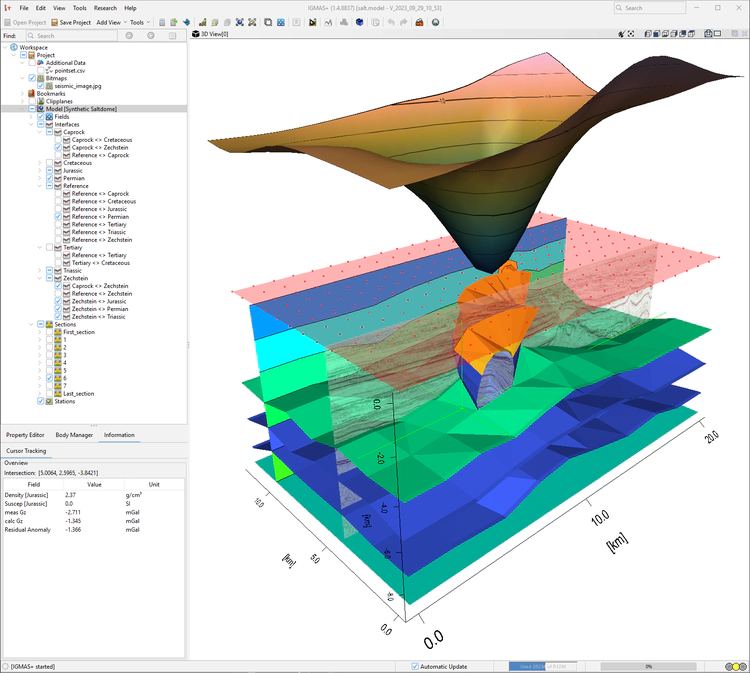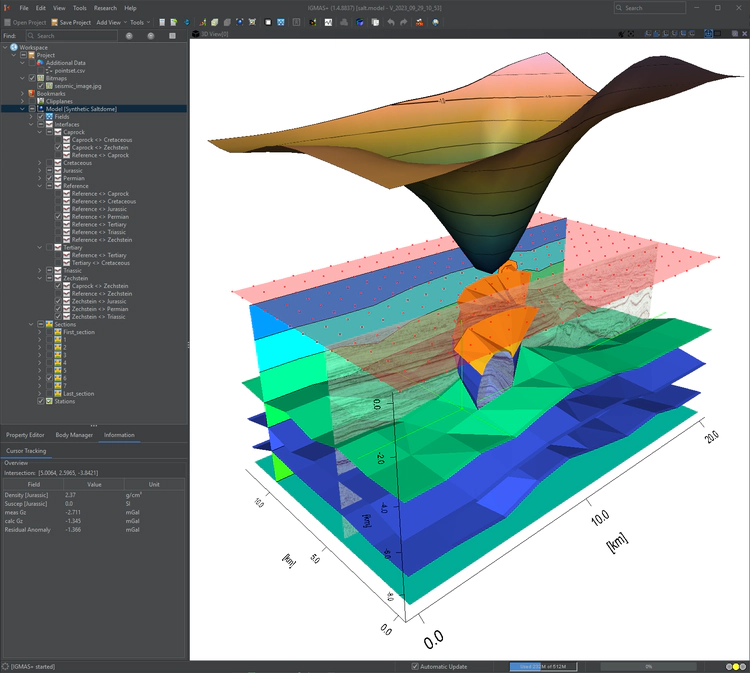Table of Contents
Everything you need to know on how to setup IGMAS+ upon the first start
Choose the Layout
Upon the first start you will be asked to choose the layout.
Are you more Light Side or
Dark Side of the Force?
Check out available layout themes and have fun choosing a design you love:
Install the License Certificate
After that you will see the License Wizard window:
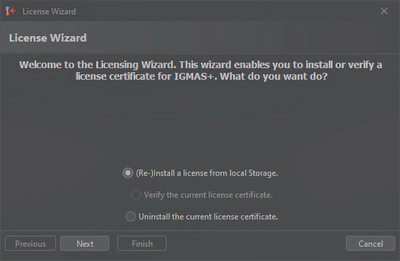
In the License Wizard window:
- Click “Next”
- Pick the license certificate (
.licfile) - Enter the serial number
- Click “Install”: you should see the message that the license certificate was successfully installed
- Click “Finish”
Adjust JVM Settings
In the menu item “Research” > “JVM Settings” user can adjust the following settings related to the Java Virtual Machine (JVM):

The JVM settings can also be accessed directly from the system without starting IGMAS+.
In Windows 10 just type “IGMAS+ settings” in the Start Menu to find the shortcut.
Initial heap size
When JVM starts, its heap space is equal to the initial size of heap memory specified by this parameter. As application progress, more objects get created and heap space is expanded to accommodate new objects. Usually it is not needed to adjust this value.
Maximum heap size
The JVM expands heap memory in Java somewhere near to maximum heap size specified by this parameter and if there is no more memory left for creating new objects in java heap, JVM throws `java.lang.OutOfMemoryError`` and application dies. Adjust it if you have problems with loading or creating a big model.
JRE for IGMAS+
Version of the JRE used by IGMAS+.
Proxy settings
Setup proxy settings for internet connection, if needed.
Stereo settings
User can force stereo rendering which can help to remove potential visualisation bugs (see Section 6.5 on page 144).
Default or Optimized settings
User can also set the settings to default (Default) or use optimized settings (Optimized).
Cite
Please consider paying us back by citing our publications when you publish papers containing results or illustrations obtained using IGMAS+.
Stay informed
Follow our activities:
- Subscribe to the IGMAS+ Users Mailing List to receive our newsletter, release notes and invitations to our events
- Join the IGMAS+ Telegram channel to stay informed of the latest announcements
- Join the IGMAS+ Discord server to chat with the IGMAS+ Community
- Check out our recent posts, as well as recent and upcoming events
- Contact us if needed